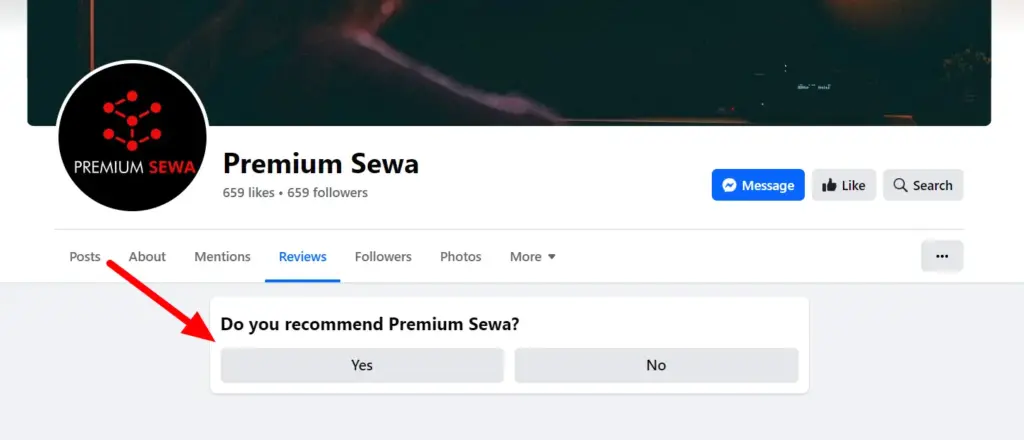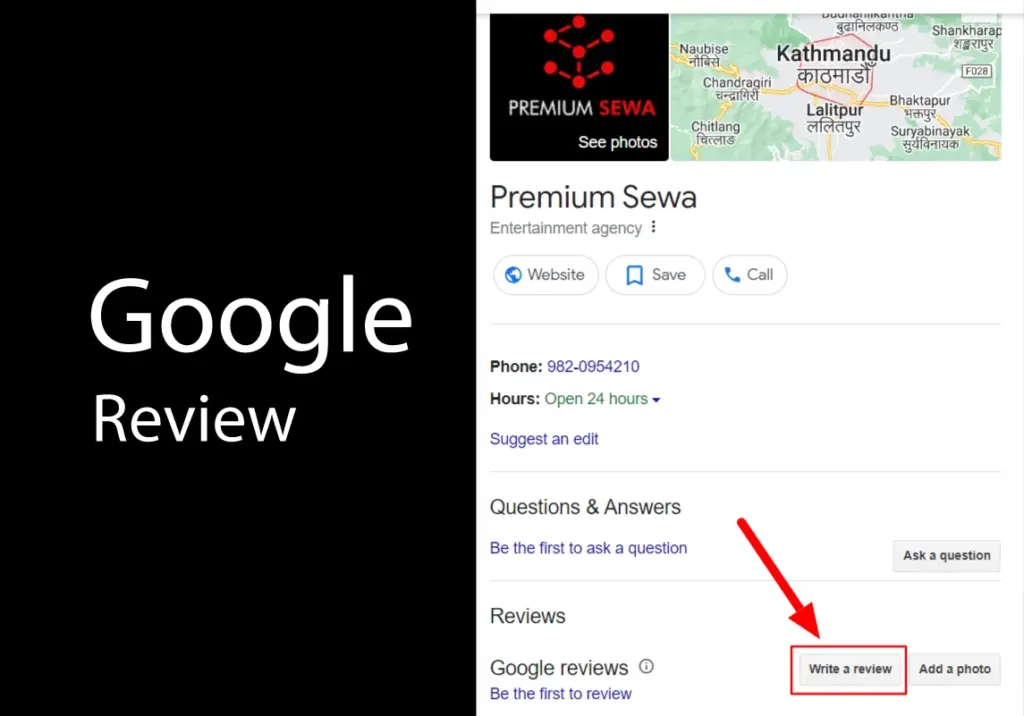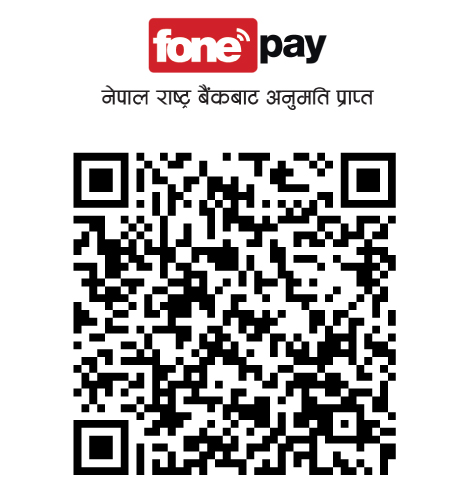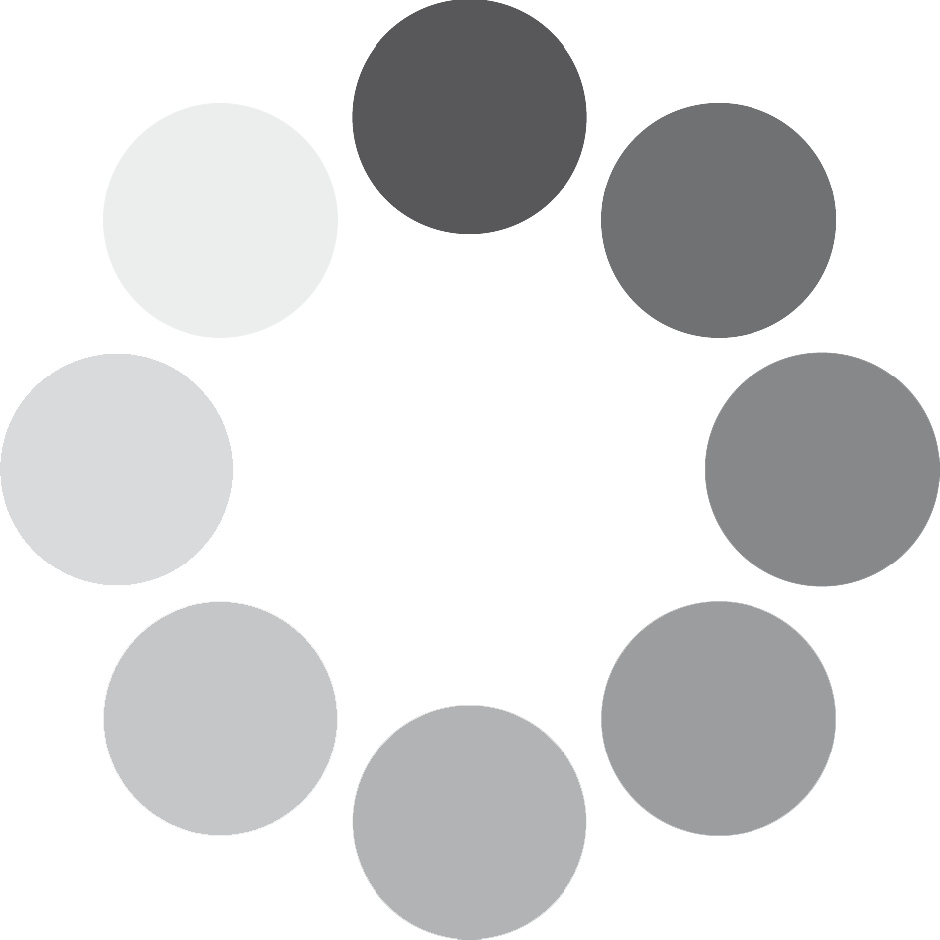WebOS Hub refers to the central interface or dashboard of LG’s WebOS operating system, primarily used in LG Smart TVs. It serves as a centralized location where users can access various apps, settings, and features of the TV.
An easy method to Sign out of Netflix on the WebOS TV.
If you’re unable to find the sign-out option in the Netflix app’s menu on your WebOS LG Smart TV, you might need to access the hidden account page to sign out. Here’s how you can do it:
- Open the Netflix App: Launch the Netflix app on your LG Smart TV.
- Enter the Konami Code: On your remote control, input the following sequence using the directional keys: Up, Up, Down, Down, Left, Right, Left, Right, Up, Up, Up, Up.
- Access the Hidden Menu: After entering the Konami Code, a hidden menu should appear on the screen.
- Select the Sign Out Option: Navigate through the hidden menu using your remote control to find the option to sign out or log out of your Netflix account.
- Confirm Sign Out: Select the sign-out option and confirm your decision if prompted.
Are other TV companies utilizing WebOS?
WebOS is currently being utilized by some TV manufacturers other than LG, and its usage may increase in the future. If your TV operates on the WebOS system, the method for managing apps and settings will likely be similar regardless of the manufacturer.
What Is WebOS?
WebOS is not exclusive to LG TVs, but it is primarily associated with LG’s television lineup. Originally developed by Palm, Inc. for smartphones, LG acquired the WebOS platform from Hewlett-Packard in 2013 and adapted it for use in their smart TVs. While LG has been the primary adopter of WebOS for TVs, it has also been used in other devices such as smartwatches and refrigerators, although to a lesser extent. However, as of my last update in January 2022, WebOS has not been widely adopted by other TV manufacturers.
What does the Konami Code do on TV?
The Konami Code on TVs is a secret sequence of button presses, similar to in video games. Entering it on some TVs can unlock hidden features or menus for fun. Using the Konami Code is usually harmless and fun. It’s a cool way to unlock hidden features in certain games or websites.